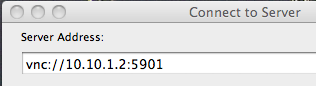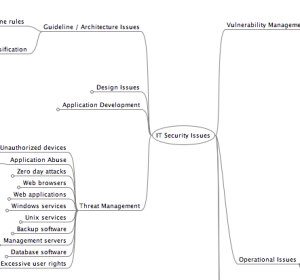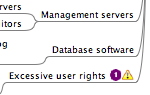So I’ve been a recent Apple user for a mere eight years, when I purchased my first iBook running the new OS X (10.1). I’m a fan of the form engineering that goes several steps beyond the basic function engineering that is so prevalent in consumer technology these days. For Apple, it’s not good enough that there’s windows, they have to look good too – like a master craftsman that puts finishing touches on the product rather than just slapping some cheap molding on and calling it done (or Windows).
This is too fine for words.
After working through successively newer notebooks (iBook, PowerBook, MacBook Pro), I have recently upgraded my first gen MacBook Pro to a new uni-body MBP. All the way through the online store (with the complication of being a grad student and navigating the education part of the online store), the process was pretty painless. But the real wow was when my new MBP showed up three weeks ago and I decided to use the Migrate function to just suck the contents of my old MBP to my shiny new uni-body MBP (thanks for the encouragement, Jonathan). I figured since I didn’t have the time or energy to setup another computer from scratch, I would try this migrate feature – with a heavy dose of battle earned skepticism. When I turned on the power on my new MBP, it seamlessly guided me through the setup .. and asked me if I wanted to migrate from an existing Mac or even a TimeMachine backup of a Mac. I said yes, hooked the old and the new together .. fully expecting this to not end well and have to restart some install process. Well a little while later, the migrate was done .. I restarted my new MBP (didn’t have to), and it looked exactly like my old MBP. All of my Applications were there. All my documents where there. iTunes was there. iPhoto was there. The positioning of the icons and documents on my desktop was exactly like my old MBP. Wow. A migrate function that actually worked. Really. All the way. Ok, well I did have to re-setup my home wireless connection .. for some reason that didn’t seem to come across, but with the totally customized settings I use, I’m not too surprised although it only added about 120 seconds onto my migrate time.
So at the time I’m writing this, Apple has announced the next generation of the MacBook Pro (the Intel i5 and i7 processors). Since I’ve only had my shiny new uni-body MBP for a week, I call the folks at Apple and speak to a very pleasant customer service rep (send me an email or website message and I’ll forward his name), who not only cheerfully agrees to accept my new MBP back, but helps me order the new generation. They waived the return shipping and any refurbishment fees, as well as the express shipping for the new unit to me. Gives me his direct line so if the Apple provided UPS return sticker expires before I get the old-new MBP migrated to the new-new MBP, I can call and get a new label. All this (and I ordered a new mouse) and they refunded a net of nearly $900 back to my credit card.
Well, I’ve just finished the migrate from the old-new MBP to my new-new MBP and again, it was seamless. I don’t think I’ll rebuild a new Mac from scratch any more – this is just too fine for words. So I can get back to my Master’s thesis and life in general, and not worry about the software out there that is half baked or just barely good enough to get by .. with lots of manual care and feeding.
Thanks Steve and crew – this is why I’m an Apple shareholder.