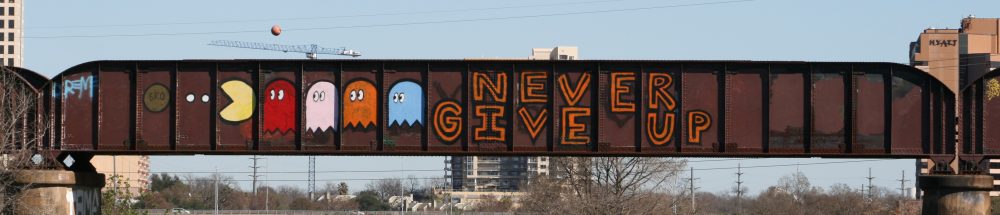So last weekend, I discovered that Spamhaus decided it would be a good idea to place all of the public IP addresses for Slicehost (my Linux VPS hoster) into their Spamhaus block list (SBL). This covered both my slice in Dallas and the one in St. Louis – meaning an impressive chunk of inbound mail to my domains was being trashed by the sending MTA and an even bigger chunk of my outbound mail was being outright rejected since the sending IP’s were on the SBL. Slicehost worked hard to convince Spamhaus to recind the blocklist, so the Slicehost IP’s got moved over to the less-nasty-but-you’re-still-probably-a-spamming-dirtbag Policy Block list (PBL) assuming affected IP owners would request to be removed from that list.
Sample query to see if you’re on any Spamhaus block list: http://www.spamhaus.org/query/bl?ip=10.11.12.13
It seems it’s time to relinquish the care and feeding of my own Postfix mail system and turn to a hosted solution. This means I need to migrate about 5GB of IMAP store to another site (again). Last time I did a wholesale migration, I used imapsync to make the transition painless. In the code example below, an SSL connection to the IMAPS server at imap-server.sourcedomain.com is made with username@sourcedomain.com and the password stored in the plaintext file secret1. An SSL connection is made to the target system (which happens to be the server on which the imapsync tool is running, but could just as easily be another IMAPS server somewhere on a network accessible to the host where imapsync is running). The –delete and –expunge1 arguments will clean the successfully moved messages from IMAP store #1 .. so be sure you have your messages on the target successfully! Imapsync can be run iteratively to ensure you have got all the messages from your source.
/usr/bin/imapsync \
--host1 imap-server.sourcedomain.com \
--ssl1 \
--authmech1 LOGIN \
--user1 username@sourcedomain.com --passfile1 secret1 \
--host2 127.0.0.1 --user2 username@targetdomain.com --passfile2 secret2 \
--ssl2 \
--delete --expunge1 \
--buffersize=128
And one can use the
--dry
option to just test the process but not actually move any of the messages.
So that’s it – I’m about half way though migrating my current IMAP stores over to a hosted mail solution, so that I don’t need to keep up with the increasing level of care and feeding that running your own mail service requires. Before I get too many darts about that .. I first started running my own personal MTA in 1995, adding spam and av filtering over time, and adding substantial redundancy (servers, sites, storage) so I could rely on it and fix things that broke as I had time rather than right when they broke (which was always at a bad time). My new hosted solution takes over from two VPS servers running Postfix, Spamassassin, ClamAV, Greylisting with the IMAP store replicated across data centers in different states (15 minute rsyncs). So soon, the (hopefully) last Allen Pomeroy owned and operated MTA can be turned off, while I get to work on fun stuff, rather than figuring out why my email is bouncing. 🙂
Update 2012/12/17:
Sometimes manual manipulation of your mailstore via IMAP is needed, so here’s how I deleted a large number of folders I had trashed and were being synced to my new system from the old. Kinda clunky, since I didn’t get the scripted version to work (just used a copy/paste in an interactive bash session), but got the job done for now.
Connect to the IMAP server using SSL:
openssl s_client -crlf -connect imap.emailsrvr.com:993
* OK [CAPABILITY IMAP4rev1 LITERAL+ SASL-IR LOGIN-REFERRALS ID ENABLE IDLE AUTH=PLAIN] Server ready director6.mail.ord1a.rsapps.net
Log in with your email credentials:
0 login user@domain.com Password
0 OK [CAPABILITY IMAP4rev1 LITERAL+ SASL-IR LOGIN-REFERRALS ID ENABLE IDLE SORT SORT=DISPLAY THREAD=REFERENCES THREAD=REFS MULTIAPPEND UNSELECT CHILDREN NAMESPACE UIDPLUS LIST-EXTENDED I18NLEVEL=1 CONDSTORE QRESYNC ESEARCH ESORT SEARCHRES WITHIN CONTEXT=SEARCH LIST-STATUS QUOTA] Logged in
List the folders you want to remove:
0 list "" "Trash.*"
That didn’t return the list I was expecting, so I listed all folders
0 list "" "*"
… and realized the source mail system adds “INBOX” on the front of the folder names, so then this command worked to list the folders to be deleted:
0 list "" "INBOX.Trash.*"
I copied the output and edited it to insert the folder name into a delete command:
0 delete "INBOX.Trash.Folder1"
0 delete "INBOX.Trash.Folder2"
0 delete "INBOX.Trash.Folder3"
0 OK Delete completed.
0 OK Delete completed.
0 OK Delete completed.
Finish off the session by logging out:
0 logout
* BYE Logging out
0 OK Logout completed.
closed