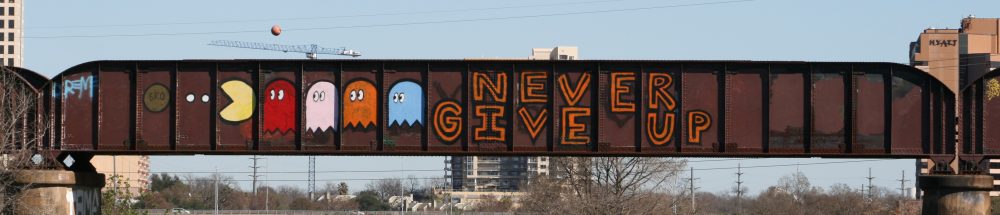Why does Red Hat Enterprise Linux 6 invalidate / discard packets when the route for outbound traffic differs from the route of incoming traffic?
Issue Description
Why does Red Hat Enterprise Linux 6 invalidate / discard packets when the route for outbound traffic differs from the route of incoming traffic?
Why does Red Hat Enterprise Linux 6 differ from Red Hat Enterprise Linux 5 in handling asymmetrically routed packets?
Solution posted at access.redhat.com/site/solutions/53031
Red Hat Enterprise Linux (RHEL) 6 Resolution
Temporary change
To accept asymmetrically routed (outgoing routes and incoming routes are different) packets set “rp_filter” to 2 and restart networking, by running the following commands:
echo 2 > /proc/sys/net/ipv4/conf/default/rp_filter
echo 2 > /proc/sys/net/ipv4/conf/all/rp_filter
Persistent change
To make this behaviour persistent across reboots, modify /etc/sysctl.conf and make the following change prior to reboot:
net.ipv4.conf.default.rp_filter = 2
Root Cause
RHEL6 (unlike RHEL5) defaults to using ‘Strict’ Reverse Path Forwarding (RPF) filtering.
Comments
The sysctl net.ipv4.conf.default.rp_filter selects the default RPF filtering setting for IPv4 networking. (It can be overridden per network interface through net.ipv4.interfacename.rp_filter).
Both RHEL6 and RHEL5 ship with a default /etc/sysctl.conf that sets this sysctl to 1, but the meaning of this value is different between the RHEL6 and the RHEL5 kernel.